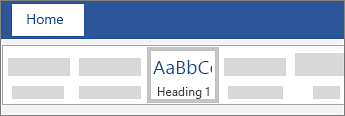-
Go to References > Update Table.
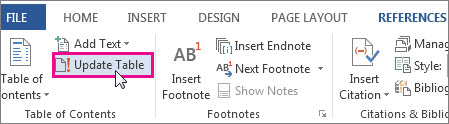
-
Select one of the following:
-
Update page numbers only This only updates the pages that the headings are on, and ignores any changes to the heading text.
-
Update entire table This will reflect any updates to the heading text, as well as any page changes.
-
-
Select OK.