
Select Insert > Page Number, and then choose the location and style you want.
If you don't want a page number to appear on the first page, select Different First Page.
If you want numbering to start with 1 on the second page, go to Page Number > Format Page Numbers, and set Start at to 0.
When you're done, select Close Header and Footer or press Esc.
Go to Insert > Header or Footer > Edit Header or Edit Footer.
Select Different First Page.
Note: Different first page can be applied to the first page of any section in your document, not just the very first page.
In the header or footer area, you should see a label on the first page that says First Page Header. Select the page number and press Delete.
Select Close Header and Footer or press Esc to exit.
A header or footer can contain text, information about the document, or even images. However, the most common elements in a header or footer are page numbers. Page numbers can be continuous though a document, all but the first page, or start over in each section.
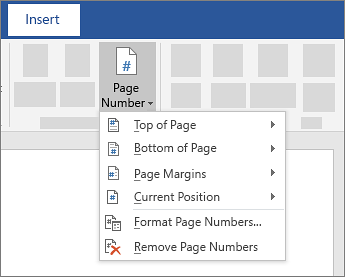
Select between the intro and the body of the document and go to Layout > Breaks > Next Page.
Tip: To see section breaks and other formatting marks, go to Home and select Show/Hide (¶) to turn on the display of formatting marks.
In the header for the body section, deselect Link to Previous. If Link to Previous is dimmed, check to make sure a section break was created.
In the intro section select Page Number and choose a location and style. If your change only affects the first page of your section, make sure Different First Page is not selected.
To choose a format or to control the starting number, select Page Number > Format Page Numbers.
Do either or both of the following:
Select Number format to select the format for the numbering, such as a, b, c or i, ii, iii for the intro.
Under Page numbering, choose Start at and type a number that you want to start the section with. For example, restart numbering at the beginning of the body section.
Select Close Header and Footer, or double-click anywhere outside the header or footer area to exit.
The Page Number Format dialog box in Word allows you to specify the numbering format and style (such as -1, -2-, -3- or i, ii, iii), chapter number format, and the first page number used in a document or section.
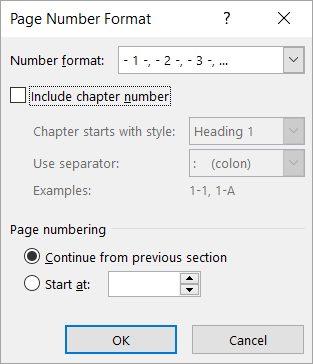
Select the Include chapter number check box if your document has chapters and you want chapter numbers to appear in your headings along with page numbers. You can then choose which heading styles should be used for chapter numbers and the type of separator you want to use after chapter numbers.
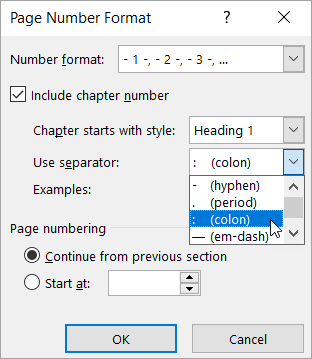
If you haven't applied numbering to the chapter headings in your document, here's how:
Apply numbering to chapter headings
Page numbering
Use these options to set the first page number used in your document or section.
Select Continue from previous section if you are working with sections and you want page numbering to continue from the previous section.
Select Start at to specify that the document, or the section you're working in, start on a page number other than 1.