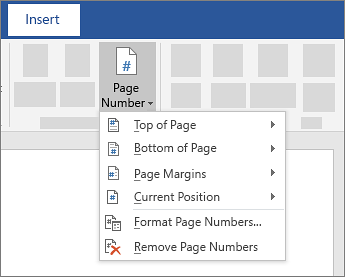A header or footer can contain text, information about the document, or even images. However, the most common elements in a header or footer are page numbers. Page numbers can be continuous though a document, all but the first page, or start over in each section.
Note: The best way to work with page numbers is in Word on a laptop or desktop computer, rather than in a web browser or mobile app.