
Whether you like to apply changes that affect your photo's quality, feel, and look—or you want to add information on top of your photos, the Photos app in Windows gives you all kinds of options for getting your photos and videos looking their best.
In the search box on the taskbar, enter photos. From the list, select Photos. Then select the photo you’d like to change.
Select Edit & Create at the top of your screen.
Select Edit, and then select either Crop & rotate, Filters, or Adjustments.
Use these features to tweak light, color, clarity, and remove red eyes.
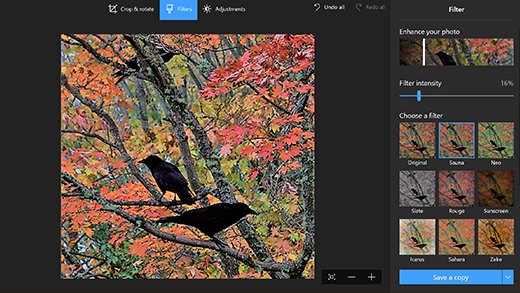
Sometimes, there's more to the story than what pictures and videos can convey on their own. Add a personal touch to your favorite moments by drawing on your photos and videos.
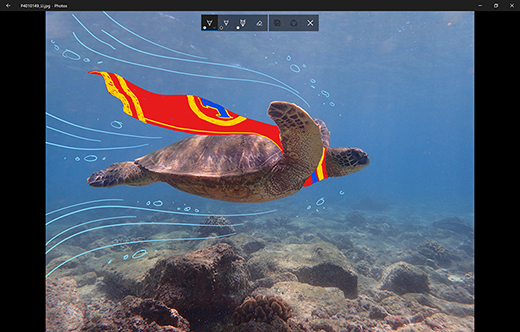
To get started, open the photo or video you'd like to enhance.
Select Edit & Create from the top of your screen.
Select Draw and then, from the toolbar, select one of three drawing tools.
Select your chosen tool a second time to see options for color and size.
Go ahead and draw right on your image, and no worries if you mess up—you can always erase markings you don't like with the Eraser tool. Or, clear your whole drawing by selecting Clear all ink strokes.
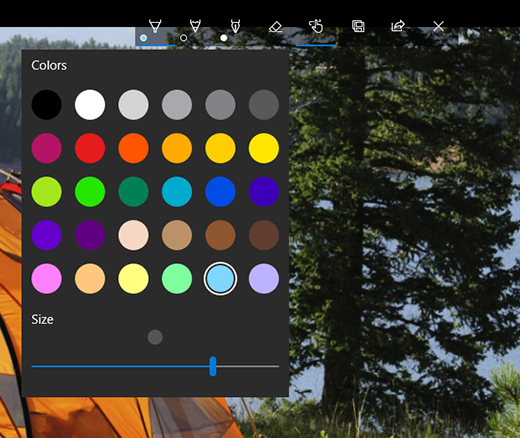
For more creative options, select Edit & Create, and then select Add 3D effects or Edit with Paint 3D.
When you're happy with your drawing, share it! To share a still of your new image or an animated playback of your drawing, with your creation open, select Share .